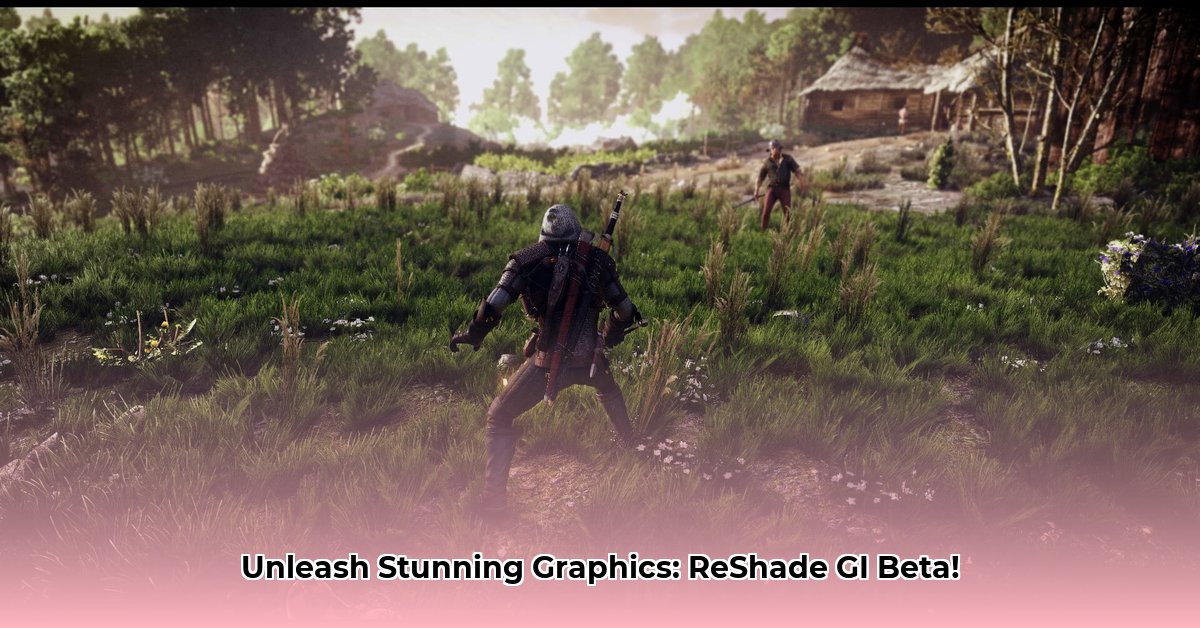
Want to dramatically improve your game's visuals without buying expensive new hardware? ReShade's RTGI (Ray Traced Global Illumination) beta might be the solution you've been searching for. This guide provides a step-by-step walkthrough for downloading and configuring ReShade RTGI, along with crucial optimization tips for optimal performance.
Getting Started with ReShade and RTGI: A Comprehensive Overview
ReShade acts as a post-processing injector, adding visual effects to your games. RTGI, a key component, simulates realistic lighting and shadows using ray tracing techniques, dramatically enhancing realism. While powerful, it's demanding; a high-end graphics card (Nvidia RTX 20-series or better recommended) is essential for optimal performance.
Understanding Ray Tracing and its Impact
Ray tracing (a complex algorithm simulating light's path) is the heart of RTGI. It creates realistic reflections, shadows, and global illumination effects, leading to strikingly improved visuals. However, this increased realism comes at a cost: higher system resource consumption. Did you know that ray tracing can increase rendering time by several orders of magnitude compared to traditional rasterization methods? This is why a powerful GPU is crucial.
Preparing Your System: Hardware and Software Requirements
Before you begin, ensure your system meets the minimum requirements. RTGI is computationally intensive; older or less powerful hardware will likely experience significant performance drops. A modern Nvidia RTX 20-series or higher graphics card is strongly recommended. Furthermore, having sufficient VRAM (video memory) is vital for smooth operation. Insufficient VRAM may manifest as low frame rates or visual artifacts.
A Step-by-Step Guide to Installing and Configuring ReShade RTGI
Follow these steps to successfully install and configure ReShade RTGI:
Download ReShade: Visit the official ReShade website (https://reshade.me/) and download the latest installer.
Select Your Game: Run the installer and point it to the executable file (
.exe) of your chosen game. This tells ReShade which game to modify.Choose Your Shaders: The installer presents a list of shaders. Select the RTGI shader; you might need to download it separately from community resources if it’s not listed directly.
Configure RTGI Settings: Launch your game. ReShade should automatically start. Experiment with the RTGI settings. Start with the defaults, then gradually adjust parameters like ray amount and resolution scale to achieve the best balance between visual quality and performance. Remember that many pre-configured settings are available online.
Refine and Personalize: Experiment with diverse settings and combinations of effects to fine-tune the visuals to your preferences. Remember, finding the perfect balance is an iterative process.
Optimizing ReShade RTGI Performance: Tips and Tricks
Even with high-end hardware, optimization is key for the best experience. Here are several performance-enhancing strategies:
Reduce Render Resolution: Lowering the RTGI render resolution (within the ReShade settings) significantly reduces processing load. A 50% scale is a common starting point.
Lower Ray Count: Decreasing the number of rays traced per pixel reduces computational demand, though it can slightly reduce visual fidelity.
Adjust Spatial Filtering: Spatial filtering enhances image quality, but it's computationally expensive. Try disabling it or using a less intensive filter initially to boost performance.
In-Game Graphics Settings: Reduce other in-game graphics settings (shadows, textures, anti-aliasing) to further alleviate the strain on your system.
Troubleshooting Common Issues
Encountering problems? The ReShade community (https://reshade.me/forum/) is a valuable resource. Common issues include low frame rates (reduce RTGI settings), visual artifacts (adjust parameters), and compatibility problems (ensure your game supports ReShade).
Weighing the Pros and Cons: Is ReShade RTGI Right for You?
While ReShade RTGI offers a significant visual upgrade, it's crucial to weigh its advantages and drawbacks:
| Feature | Pros | Cons |
|---|---|---|
| Visual Quality | Drastically improves lighting, shadows, and reflections. | Can produce artifacts (e.g., banding, ghosting) at high settings. |
| Performance | Highly dependent on hardware and settings; can impact frame rates. | Requires a powerful graphics card for smooth performance; optimization is crucial. |
| Ease of Use | Relatively straightforward installation and configuration. | Requires some technical understanding for optimal settings and troubleshooting. |
Ultimately, ReShade RTGI offers a powerful way to elevate your gaming visuals. However, remember to adjust settings carefully to balance visual fidelity with performance, ensuring a smooth and enjoyable gaming experience. The journey to perfect visuals is an exciting experiment!
⭐⭐⭐⭐☆ (4.8)
Download via Link 1
Download via Link 2
Last updated: Tuesday, April 29, 2025